- Find where your Windows store your debugging information.
- To find out where your windows hide your Debugging info Right Click the "My Computer" Icon.
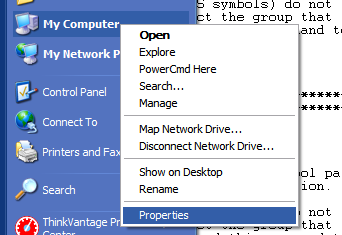
- Select Property then go to Advanced Tab.
- At the Startup and recovery Section click the Settings button.
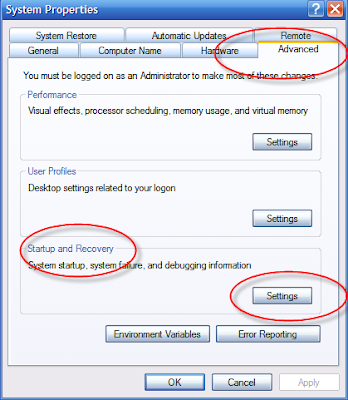
- Now you can see where your Windows store it's Dump file.
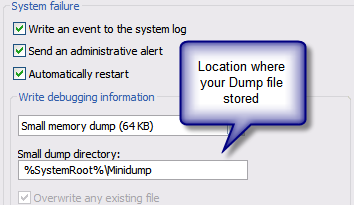
- For the start menu Start -> All Programs -> Debugging Tools for Windows -> WinDbg
- Now Open the dump file, go to File -> Open Crash Dump, then navigate to directory where the dump file stored.
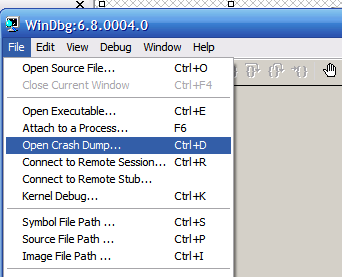
- After you Open that file you will see lot of info. You can find the cause of BSOD, see at the bottom.
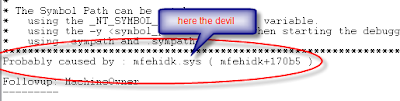
- As you can see the cause of the BSOD on my server is a file called mfehidk.sys, which a processes belongin to McAffe AV ( and that sucks)
- For detailed debugging info you can use command !analize -v , at the commad field
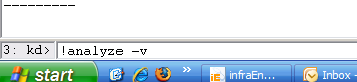
No comments:
Post a Comment